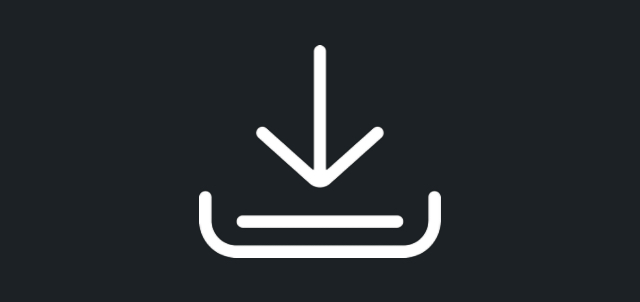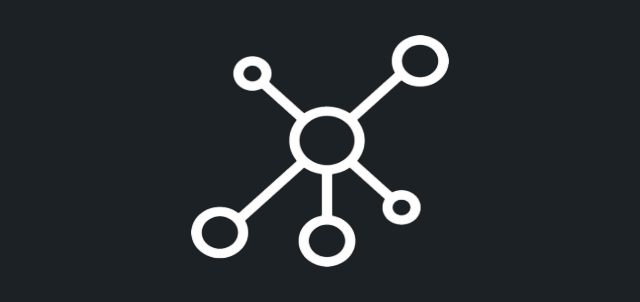The KSU virtual private network (VPN) enables off-campus KSU students, faculty, and
staff to enjoy the same online experience and network services available on campus. Faculty and staff can also use the KSU VPN to access their office Windows or Mac
computer remotely.
The KSU VPN is available at vpn.kennesaw.edu.
To begin using the KSU VPN, please follow the instructions below to download and install the VPN software on the device you will be using to remotely
access campus network services and/or your office desktop.
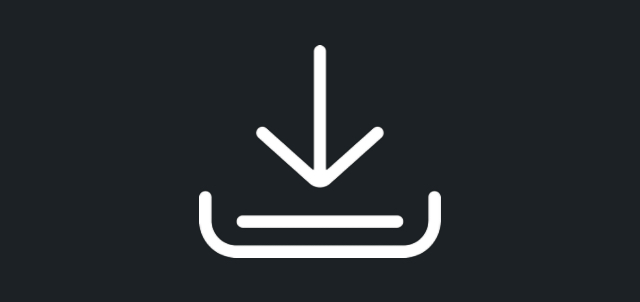
Step 1: Installation
The KSU VPN is a client-based system. These instructions will guide you through downloading
and installing the KSU VPN software, GlobalProtect, on the device from which you will
remotely access campus services.
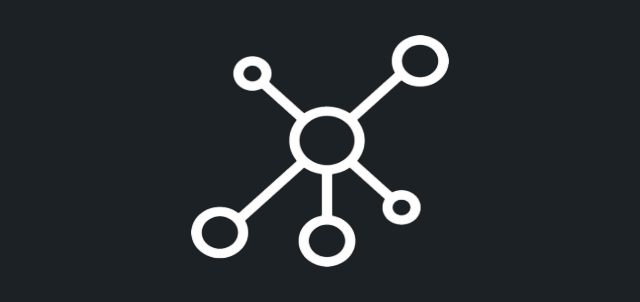
Step 2: Connecting to Network
Once you have downloaded and installed GlobalProtect, these guides will show you how
to log in and access campus services from off campus as you normally would while on
campus.
- Connecting to KSU Network from off campus on PC - Guide | Video
- Connecting to KSU Network from off campus on Mac - Guide | Video
If you were added to vpn-groups, follow the instructions on adding Portal Connections to GlobalProtect..

Step 3: Remote Desktop
Faculty and staff: If you would like to remotely access your office desktop computer
through the KSU VPN, these guides will show you how to configure and begin using this
feature. Be sure to complete step 1 below while in your campus office.
Step 1 - On campus
Step 2 - Off campus