FAQs
-
How do I get a Banner User Account?
If you are a faculty or staff member at Kennesaw State University and need to establish a Banner Administrative Pages account, you must first complete FERPA training (in OwlTrain, directions here), then email both the FERPA certificate and the completed Banner Admin Pages New User and Buckley Form to Enrollment Services at bannerforms@kennesaw.edu.
If you are a faculty or staff member at Kennesaw State University and need to establish additional access in Owl Express, you must complete an Owl Express Student Information Security Request Form and submit it to the Registrar's Office at buckley@kennesaw.edu.
For both Banner Administrative Pages and Owl Express, Enrollment Services will review the request and must approve for you to access the student data. Once the requested form(s) have been submitted and approval granted by the Enrollment Services Office, the Enterprise Systems and Services (ESS) office will be instructed to set up your account access. You will receive an email with the instruction how to login Banner Administrative pages or Owl Express when your account set up has completed.
*Please note: In KSU Connect, there is a “Banner Related” tab. KSU Connect is a web-based application used as a gateway for faculty and staff to access custom developed applications related to Banner, PeopleSoft/ADP and General use. KSU Connect access should be requested via email to service@kennesaw.edu.
For more information, please use this Access Quick sheet or contact bannerforms@kennesaw.edu.
-
How do I access Banner using my web browser?
Banner is now only available as a web-based application. However, there are 2 types of Banner access. Faculty and Staff who use Banner to view student advising information, enter grades, etc. use the same web interface as students. To access this system, choose the Owl Express link from the Campus Intranet page. Users who work in the administrative offices around campus and use Banner Administrative Pages in their daily routine access Banner via the following steps:
- Go to the Banner Student Information System homepage.
- Click on the Administrative Pages (Banner 9) link
- At the logon screen, enter your NETID and Password and click “Login”.
-
What Browser do I use for Banner Administrative Pages?
Please use Google Chrome, Internet Explorer 11 or Safari.
-
How do I access Banner Administrative Pages from an off-campus computer?
Banner Administrative Pages is protected behind the campus firewall and will require IP tunneling or authentication for access.
If you have not setup the GlobalProtect VPN yet, please set it up by using the instructions at https://uits.kennesaw.edu/ksuvpn/index.php
Connect to GlobalProtect with your NETID and Password, if you already have it set up.
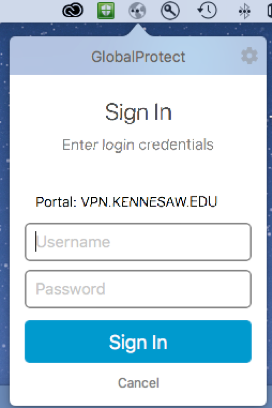
Connect to your office desktop remotely. (See the documents link above)
Access to Banner Administrative page by:
- Go to http://uits.kennesaw.edu/banner/
- Click on the "Administrative Pages (Banner 9)" link.
- Input your NETID Username and Password ,then click “Login”
-
How do I print Banner reports in a specific format?
When running a job on GJAPCTL, you may specify how you want the output to look. Provide your printer name in the "Printer" field and put the appropriate command from the list below in the "Special Print" field depending upon the type of output you require. Leaving the "Special Print" field blank prints the output Landscape.

NOTE: The print options listed below only work with HP Laser Printers.
- LAND - Prints Landscape
- LANDCOMP - Prints Landscape Compressed
- LANDDUPX - Prints Landscape Duplex
- LANDCOMPDUPX - Prints Landscape Compressed Duplex
- PORT - Prints Portrait
- PORTCOMP - Prints Portrait Compressed
- PORTDUPX - Prints Portrait Duplex
- PORTCOMPDUPX - Prints Portrait Compressed Duplex
-
How do I change or reset my Banner password?
If you have forgotten your username or password used when accessing Owl Express or Banner Administrative Pages , you should be able to retrieve this information yourself. Your username is your NetID, which is printed on your KSU ID card. If you have forgotten your password, click the "Forgot your password?" link on the NetID page. This will allow you to reset your password for both Owl Express and Banner Administrative Pages.
-
Is there a quick reference sheet for Banner Admin Pages?Yes there is! Click here to view the reference sheet.
-
How do I get access to Degree Works?
In order to access Degree Works or the Advising tab on Owl Express, you must first complete the Owl Express Student Information Security Request Form found on the Banner Security Forms page.
It is a Docusign form that will also require your most recent signed Buckely and your most recent FERPA Certificate. All three forms will be submitted to the Registrar's Office who will review and grant access accordingly. Once granted, it will take up to 24-hours for the permissions to synchronize between Banner and Degree Works.
Once access is granted and your permissions have synchronized, you can access Degree Works by the link under Production Systems on the Banner Student Information System page.











