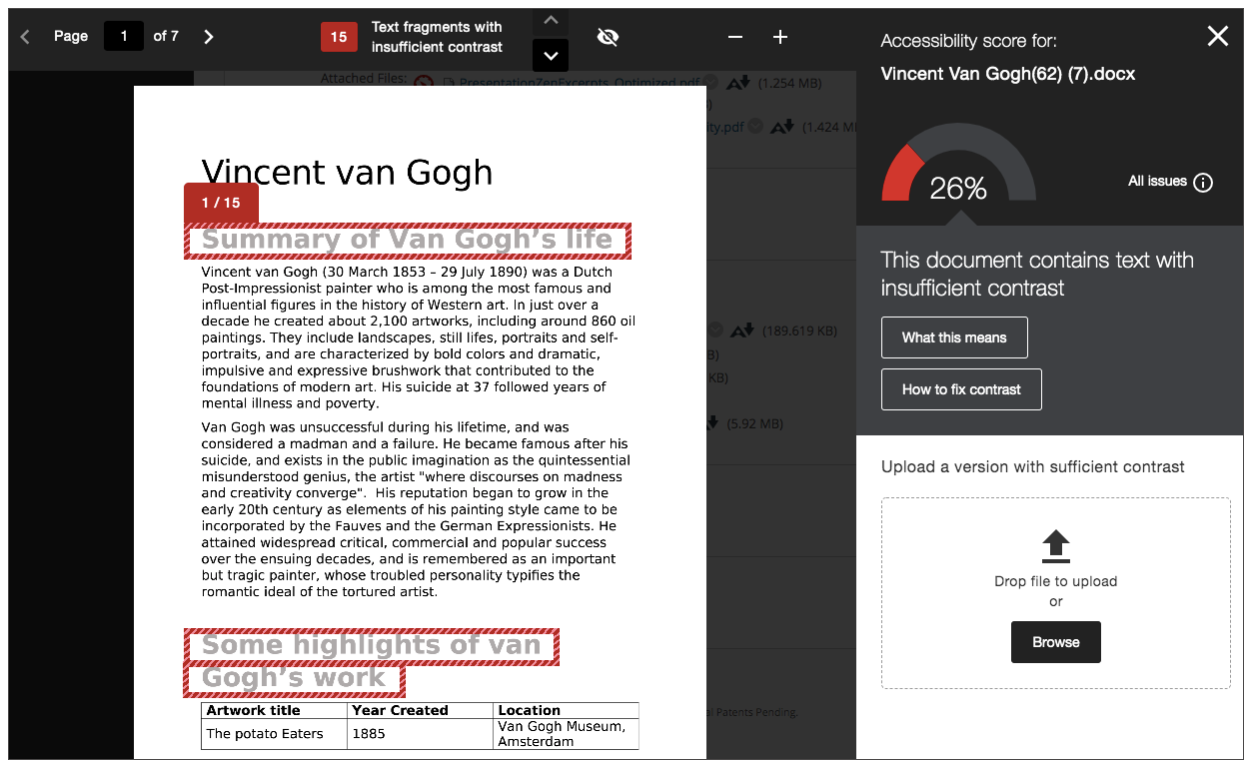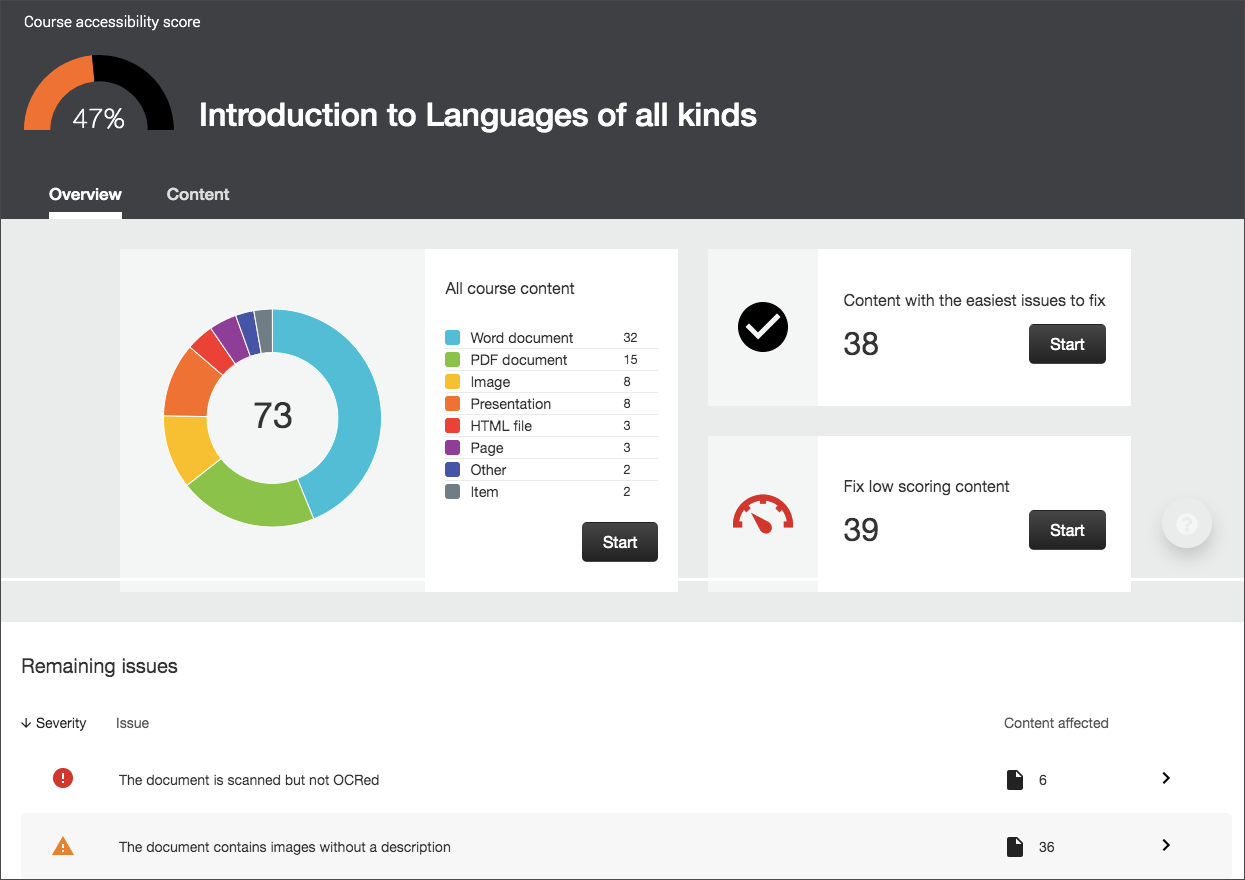Quick Start with Ally for Instructors
Improve the usability and accessibility of your content
Your class is full of diverse students with unique learning abilities. Providing them with more accessible original content means they can choose formats that work best for them: HTML for improved reading on mobile phones, Electronic Braille for the visually impaired, and Audio for learning on the go. Ally automatically scans your original content, and performs a series of steps to make them more accessible.
- Generate alternative formats for students to download
- Provide accessibility scores
- Give instructor feedback on how to improve your accessibility score

Alternative formats
Ally creates alternative formats of your course files based on the original. These formats are made available with the original file so students can find everything in one convenient location.
You don’t need to do anything. The alternative formats are created for you. If you want, you can disable alternative formats for any individual content item for whatever reason.
Select the menu beside your file and select Alternative formats to see the different formats available and to disable them.
Accessibility score indicators
Ally measures the accessibility of each file attached to your course and shows you at-a-glance how it scores. Scores range from Low to Perfect. The higher the score the fewer the issues.
 Low: File is not accessible and needs immediate attention.
Low: File is not accessible and needs immediate attention.
 Medium: File is somewhat accessible and could use improvement.
Medium: File is somewhat accessible and could use improvement.
 High: File is accessible but could be improved.
High: File is accessible but could be improved.
 Perfect: File is accessible. No improvement needed.
Perfect: File is accessible. No improvement needed.
For files with Low to High scores, Ally shows you the issues and gives a step-by-step guide on how to fix them.
Find a file and select the Accessibility score. Follow the steps in front of you to go step-by-step. Select All issues to see every issue in the file and decide what issues to fix first.

Instructor feedback
Ally provides you detailed feedback and support to help you become an accessibility pro. Learn about accessibility issues, why they matter, and how to fix them. Green is the goal!
Select the Accessibility score to open the instructor feedback. Follow the steps in front of you to go step-by-step. Select All issues to see every issue in the file and decide what issues to fix first.

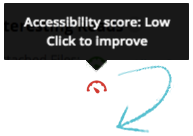
Course Universal Design Report
The course universal design report acts as a complement to the existing accessibility indicators. It provides an accessibility summary and overview at the course level.
The report shows instructors this useful information:
- Accessibility score for the course
- Distribution of course content by content type
- List of all issues identified in the course
Instructors see their course content items that have issues. Instructors can then access the instructor feedback from the report to fix the issue.
The report helps instructors determine priority and gives options for order of fixing. For example, content with most severe issues first or start with content that's easiest to fix.
Watch an Instructor Overview of Ally
For additional support with Blackboard Ally and assistance with developing accessible documents, please contact dli@kennesaw.edu or visit dli.kennesaw.edu.